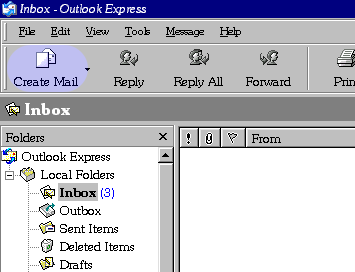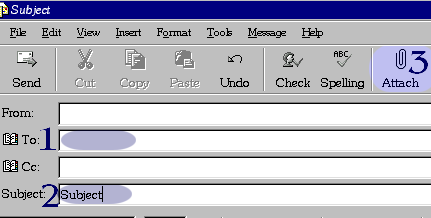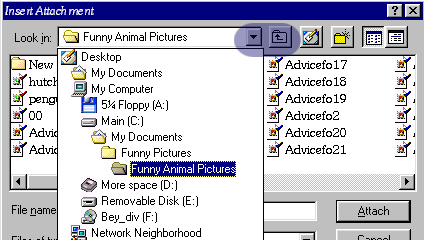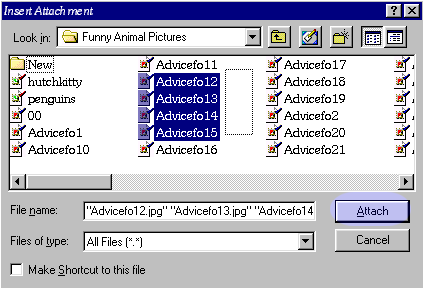How to Attach Files to E-Mails(using Outlook Express)
|
![]()
home | web design & web consulting | excel solutions | tutorials | links | about me | contact me
portfolio | faq | payment terms
guistuff
Copyright © 2005 - 2007 Wendy LeBel. All rights reserved.
![]()